
Original Link: https://www.anandtech.com/show/3946/apple-27inch-led-cinema-display-review
Apple 27-inch LED Cinema Display Review
by Anand Lal Shimpi on September 28, 2010 12:15 AM EST- Posted in
- Displays
- Mac
- Apple
- Cinema Display
Two years ago Apple introduced its first LED backlit Cinema Display. The 24-inch model updated the styling of Apple’s displays to match the unibody MacBook Pro’s ID. It also added features like a built-in MagSafe power supply and mini DisplayPort input, both targeted at owners of new Macs. Unlike most 24-inch displays however, the LED Cinema Display carried an $899 price tag at launch. Even today they are selling for over $600 used. By comparison, Dell will sell you a brand new 24-inch display for $259 or $539 if you want one with an IPS panel. Needless to say, Apple discontinuing the 24-inch LED Cinema Display makes sense. The company is generally uninterested in playing in value segments and I’m not sure there’s a huge market for $900 24-inch displays, regardless of what logo is on the back.
What is a lot more interesting however is the panel used in Apple’s 27-inch iMac. A 16:9 2560 x 1440 LED backlit LCD measuring 27” along the diagonal. Giving you 90% of the resolution of a 30” panel but in a more compact space. If you need more real estate than a standard 1920 x 1200 panel can give you and don’t want to resort to a multi-monitor setup, the 27-inch iMac was very appealing. There’s just one problem: it comes with a built in Mac.
What Apple has done in the 12 months since the release of the 27-inch iMac is separate the Mac from the display, leaving us with a 27-inch LED Cinema Display priced at $999.
Both the 24-inch LED and 30-inch panels are gone, the 27 takes their place in Apple’s display lineup. The new model is really an amalgamation of its predecessors. You get nearly the resolution of the 30-inch Cinema Display with the features of the 24-inch model.
Those features start with the styling. The 27 has a glass front, reminiscent of the unibody MacBook Pro, complete with its overly reflective glory. Unlike the Macbook Pro however, the 27-inch LED Cinema Display will almost exclusively used indoors. Most rooms/offices having some degree of light control (hooray for blinds) and the display is bright enough to make glare from other lights sources a non-issue. The glossy front does pose a problem while watching videos full screen however. If you ever had dreams of being an actor, expect them to be somewhat fulfilled as you find your face in any dark scenes or objects (e.g. black shirt).


The stand is a solid piece of brushed aluminum. You can adjust the tilt of the display but there’s no option to adjust its height. This can be a major problem if you don’t have a height adjustable desk. Apple has a tendency to build very targeted devices, if you don’t fit the target, prepare to be frustrated.
The 27 uses an IPS panel paired with an LED backlight. You lose some color gamut since Apple continues to use white LEDs vs. RGB LEDs, but you gain a more compact package and lower power consumption.
There’s an integrated VGA camera along the top of the screen, once again a feature missing from the old 30 but present in the 24. Along the bottom you have a mesh grill for the integrated 2.1 speakers that come with the display.
| Apple 27-inch LED Cinema Display Specifications | |||
| Property | Quoted Specification | ||
| Video Inputs | mini DisplayPort | ||
| Panel Type | IPS, white LED backlight | ||
| Pixel Pitch | 0.233 mm | ||
| Colors | 16.7 Million (24 bit) | ||
| Brightness | 375 nits typical | ||
| Contrast Ratio | 1,000:1 (typical) | ||
| Response Time | 12ms | ||
| Viewable Size | 27" (68.58 cm) diagonal | ||
| Resolution | 2560 x 1440 | ||
| Viewing Angle | 178 degrees horizontal, 178 degrees vertical | ||
| Power Consumption (operation) | up to 250W while charging MacBook Pro | ||
| Power Consumption (standby) | <1 watt | ||
| Screen Treatment | Glossy | ||
| Height-Adjustable | No | ||
| Tilt | Yes | ||
| Pivot | No | ||
| Swivel | No | ||
| VESA Wall Mounting | Yes | ||
| Dimensions w/ Base (WxHxD) | 25.7" (650 mm) x 19.35" (491 mm) x 8.15" (207 mm) | ||
| Weight w/ Stand | 23.5 lbs (10.7 kg) | ||
| Additional Features | 85W MagSafe Power Adapter integrated, 2.1 Speaker System integrated, 3 x USB port hub | ||
| Limited Warranty | 1 year limited warranty | ||
| Accessories | Breakout cable with miniDP, USB, MagSafe power, power cable | ||
| Price | $999 | ||
Integrated MagSafe Power Adapter
Around back there’s a plug for power and a single cable that carries mini DisplayPort, USB and MagSafe cables within it.
The MagSafe connector can be used to charge any MacBook, MacBook Pro or MacBook Air with a MagSafe connector. It’s a very convenient addition to the display and obviously works very well if you are using the Cinema Display with one of the aforementioned notebooks. If you aren’t however, the short length of the MagSafe power cable is annoying. I’ve got a desktop and a notebook and I wanted to use the power from the Cinema Display to keep my notebook charged while I’m using my dekstop. Unfortunately this meant that I have to keep my charging notebook very close to the display input on my desktop as there’s only 10” of slack on the MagSafe cable (cable to connector, add another 1.5” if you include the connector in the length).

Mini DisplayPort, Only
Mini DisplayPort is the only way to get video into this monitor, which pretty much rules out any Mac made before late 2008. Even EVGA’s GeForce GTX 285 Mac Edition lacks a mini-DP port. I was forced to go back to my old GeForce GT 120 in my Nehalem Mac Pro to use the display (which works despite Apple listing it as compatible with only the 24-inch LED Cinema Display). Like many Apple products, if you have the right hardware the combination works flawlessly, if you don’t it’s just frustrating. Atlona is the only company I’m aware of that makes a dual-link DVI to mini-DP adapter. It sells for $149.95 if you desperately want the new Cinema Display and don’t have a video card with mini-DP out. I have yet to try it but customer reviews on Amazon indicate it works with the 27-inch iMac at least.
Integrated Audio
With MagSafe and miniDP out of the way we’re left with the USB connector on the cable. The USB connector plays two roles. First and foremost it is to connect the three USB ports on the back of the display to your computer. The second role is to connect the internal USB audio device to your computer as well. Driving the integrated 2.1 speakers is a USB audio device integrated into the monitor (DisplayPort audio is also supported). You get basic driver support for the controller under both OS X and Windows 7.

The integrated speakers sound better than notebook speakers, but worse than a good set of desk speakers. There’s very little bass and the highs can be a bit harsh at loud volumes. Then there’s the issue of where the sound actually comes from. The speakers point downward, a couple of bounces later and it sounds like music comes from behind your display rather than straight at you as is the case with standalone speakers.
The speakers can get loud. At their lowest setting I measured 47dB(A) sitting 2 feet away in my office (40 dB(A) ambient noise), but cranked all the way up the sound meter registered 87dB(A). The issue at high volumes is you really begin to see the limits of the speakers. There’s only so much you can do with speakers integrated into a display after all.
Again the speakers are a definite upgrade from what you’ll find in your MacBook Pro, but if you’re a desktop user with a decent sound setup they will go largely unused. While I used them over the past few days, I definitely missed my Klipsch Promedia 2.1s.
Built in iSight, Not Half Bad
Webcams are ubiquitous in Apple's notebook and desktop lineups, the 27 supports the family tradition with its VGA still/video camera complete with green LED to indicate when it's active.

Image quality is surprisingly good even in my not-so-brightly-lit office:

Applications like Photo Booth under OS X can rely on the LED backlit screen as a flash to help. There’s a mic along the top of the display.

I iChatted with Brian Klug and he said the mic sounded good in practice.

Also at the top of of the screen is an ambient light sensor. With the option enabled in software as ambient light increases, the screen’s brightness will decrease and vise versa. For the most part I found the feature worked ok but in my office I often found that the increase/decrease wasn’t significant enough to make a difference as the day turned into night. The sensor was never over active unless I was taking pictures of myself in Photo Booth. The flash before every photo bounced back, hit the light sensor and caused the display to dim significantly. Presumably you won’t be doing that all of the time and if you are, there’s always the option to turn it off.

Like all Apple displays there’s no OSD, everything is done in software. Under OS X this means you need to download the latest update for the 27-inch LED Cinema Display. Under Windows you need to download an update to Boot Camp 3.1. The good news is that the display works under Windows 7, the bad news is you need Boot Camp installed to get brightness control. The downloadable Windows drivers won’t work on a system without Boot Camp installed, in other words, on a normal PC you lose the ability to control brightness. Apple should make the 27-inch Windows control panel a standalone package and not tie it to Boot Camp. It seems as if Apple expects the only users interested in this panel will be those who already own an Intel based Mac. Self fulfilling prophecy much?
The Experience
I’ve been using a 30-inch for nearly as long as they’ve been around in the consumer market. And I went the multi-monitor route before then. I find that I’ve got enough windows open that need interacting with to fill up a single 2560-pixel wide desktop pretty well, but move to two smaller panels and my desktop usage just isn’t as efficient. I end up having one monitor that’s largely unused except for a couple of applications and another monitor that feels way too cramped. Balancing between the two just never worked well for me, so a single high resolution display made the most sense.
The problem with the 30 is that it’s just huge. It’s got an awesome resolution but I find that it’s more of a pain while gaming, particularly in first person shooters. I end up sitting too close and the display is almost too big.
Moving to the 27-inch panel I noticed several things. The display is much more compact. It doesn’t feel too small, and it doesn’t feel too big. Dare I say it’s just right. The change in aspect ratio is strange but not a deal breaker. Admittedly I wasn’t doing too much with the extra 140 lines of resolution I had on the 30” display.
The display feels a bit sharper than my old 30. The pixel density has gone up 8% from ~101 PPI to ~109 PPI. If you felt text was too small on a 30-inch panel, things aren’t going to get any better here. As a side effect of the display physically being smaller, I can actually sit closer to it than I could with the 30-incher without feeling like I’m being totally overwhelmed by panel.
Viewing angles are great. The IPS panel works its magic as well as you’d expect.
The backlight honestly takes the most getting used to. My 30-inch display is the original Apple Cinema HD display from 2004 and it used a CCFL backlight. The white LED backlit 27-inch panel just seems too cool, even when properly calibrated. The whites are very bright, but they feel a bit too harsh for me. If I dim the display then the rest of the colors get too dim as a result, I can’t seem to find a happy medium. I hear the situation is near perfect with RGB LEDs but Apple and most other manufacturers still use WLEDs for their backlights. You’ll see the impact this has on color gamut later on in the review. I spend most of my time in front of a CCFL backlit screen, but if you’re used to something LED backlit it’ll be a less of a shock.
I feel like there are two significant features missing that ultimately prevent this from being a truly great monitor: a RGB LED backlight and 120Hz support. The former makes the shift from a CCFL backlit LCD more of a tradeoff. The latter is just wishful thinking at this point honestly, but after Brian’s experience with the ASUS 120Hz panel I want it.
The rest of the package works relatively well. I’m happy with the webcam image quality and the integrated mic seems to work well. I love the convenience of the integrated MagSafe power connector and mini DisplayPort is a nicely compact interface, unfortunately these two features only matter if you happen to have a notebook that can take advantage of them.
Color Quality
We report two main quality metrics in our display reviews: color accuracy (Delta-E) and color gamut. Color gamut refers to the range of colors the display is able to represent with respect to some color space. In this case, our reference is the AdobeRGB 1998 color space, which is larger than the sRGB color space. So our percentages are reported with respect to this number, and larger is generally better.
Color accuracy (Delta E) refers to the display’s ability to display the correct color requested by the GPU and OS. The difference between the color represented by the display, and the color requested by the GPU is our Delta-E, and lower is better here. In practice, a Delta E under 1.0 is perfect - the chromatic sensitivity of the human eye is not great enough to distinguish a difference. Moving up, a Delta E of 2.0 or less is generally considered fit for use in a professional imaging environment - it isn’t perfect, but it’s hard to gauge the difference. Finally, Delta E of 4.0 and above is considered visible with the human eye. Of course, the big consideration here is frame of reference; unless you have another monitor or some print samples (color checker card) to compare your display with, you probably won’t notice. That is, until you print or view media on another monitor. Then the difference will no doubt be apparent.
As I mentioned in our earlier reviews, we’ve updated our display test bench. We’ve deprecated the Monaco Optix XR Pro colorimeter in favor of an Xrite i1D2 since there are no longer up-to-date drivers for modern platforms.
For these tests, we calibrate the display and try to obtain the best Delta-E we can get at both 200 nits of brightness for normal use, and 100 nits for print brightness. We target 6500K and a gamma of 2.2, but sometimes the best performance lies at native temperature and another gamma, so we try to find what the absolute best performance could be. We also take an uncalibrated measurement to show performance out of the box using either the manufacturer supplied color profile, or a generic one with no LUT data. For all of these, dynamic contrast is disabled.
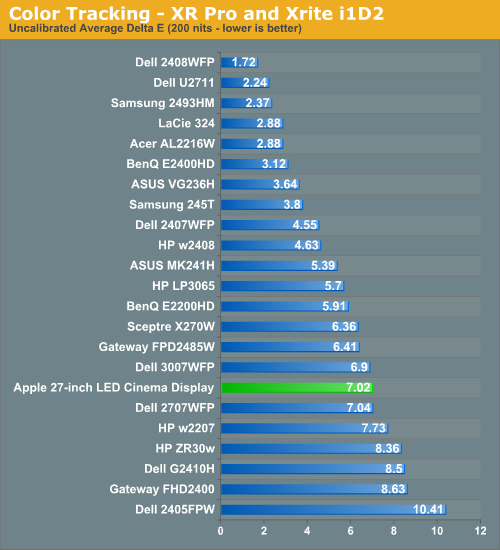

Uncalibrated the display's color accuracy isn't very good. I found the 27-inch LED Cinema Display to be way too blue and green out of the box, calibrated the display did much better:
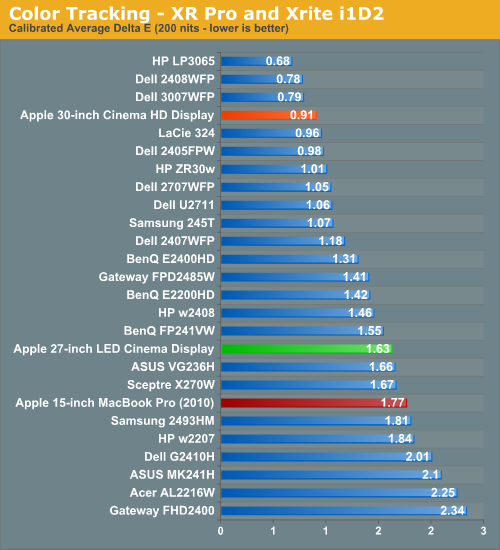

The 27-inch LED Cinema Display isn't going to be winning any awards for color reproduction but it's good enough when calibrated.
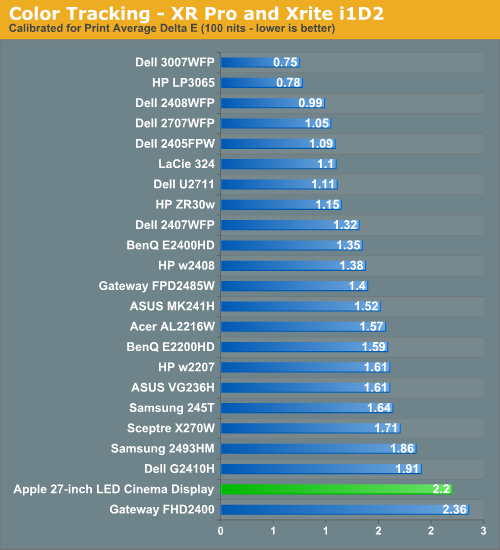

Curiously enough, dropping brightness down to 100 nits caused a noticeable reduction in color tracking. The average delta E went up to 2.2 while most of the 27's competitors remained about the same. The 27-inch behaves very differently depending on what brightness setting you have it on.
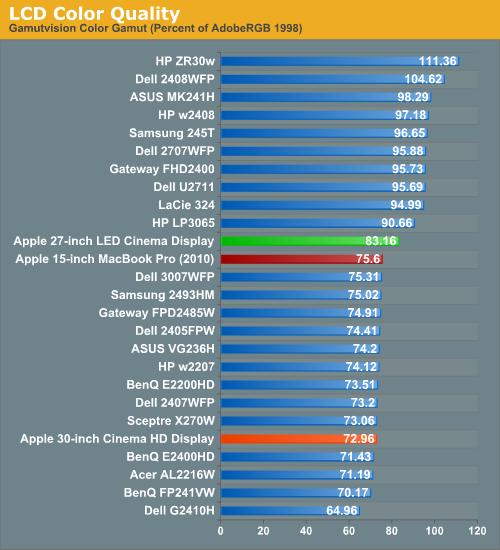
Apple managed to do relatively well with the WLED backlight but it's still no match for the color gamut you get from any of the CCFL backlit displays. Note that my old 30 hasn't aged well, it's only able to cover roughly 73% today.
Color Uniformity
Now for color consistency, we take our best calibration profile from the very center at 200 nits and test color accuracy at 9 different places around the LCD display in an evenly distributed grid. We’ve shown before that calibration is localized across the display, partly due to the brightness not being uniform, partly due to the discrete nature of the display itself.
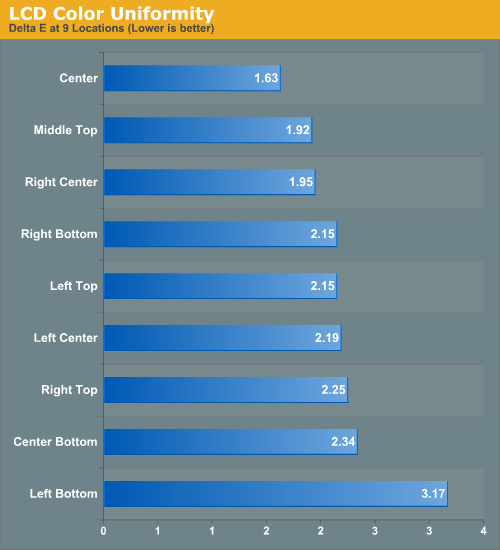

The 27-inch LED Cinema Display was surprisingly uniform across the panel, better than many other panels we've tested. For some reason color tracking in the lower left of the screen was measurably worse than anywhere else. It's not something I could notice in actual use however.
Brightness and Contrast
For brightness, black level, and contrast points, we use the same colorimeter setup described earlier. Specifically, we use an Xrite i1D2 with ColorEyes Display Pro, and take measurements at maximum and minimum brightness of white and black targets. Dynamic contrast is turned off. We also let the panels settle in for a half hour at the respective settings before taking any measurements.
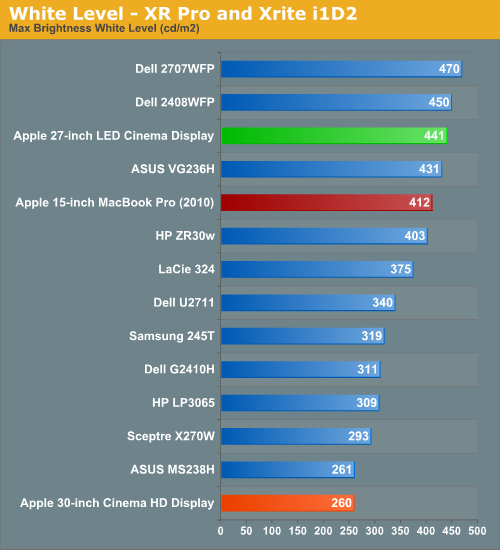
The new 27-inch LED Cinema Display is bright. It's within 10% of the 2707WFP and brighter than Dell's CCFL backlit U2711, which has a similar panel to what Apple uses in the 27-inch LED Cinema Display. If you're a fan of very bright displays, the 27-inch won't disappoint. I tossed in my 30-inch Cinema HD Display results as a reference point but keep in mind this is a very old unit (originally purchased in 2004) so it's not going to perform quite as good as it did while new.
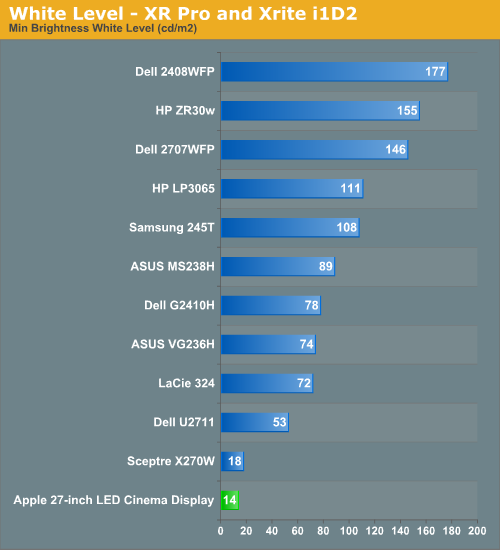
Drop brightness all the way and the 27-inch LED Cinema Display gets dim. There's a good amount of dynamic brightness range on this display, it's very flexible.
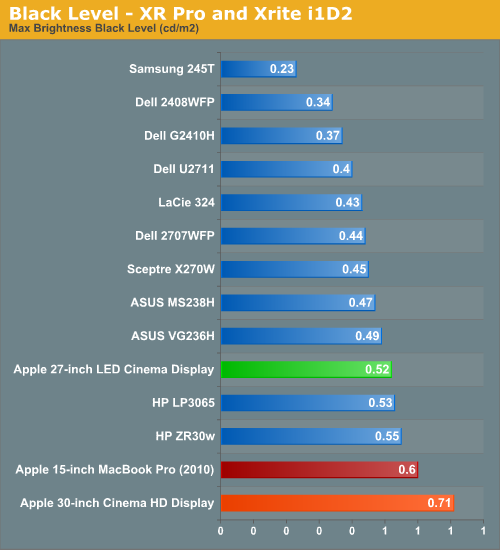
Absolute black levels are simply ok, not stellar for a high end display but not horrible either. It's clear Apple optimized for maximum brightness rather than deep blacks in order to compensate for the glossy front cover.
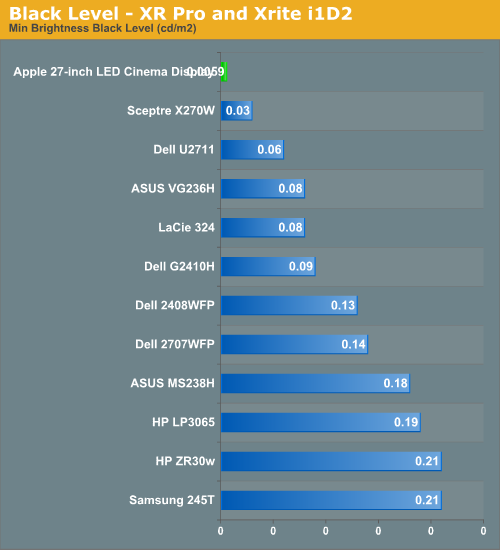
At the lowest measurable brightness setting the black levels are very low. You can actually get the display dark enough for my eyeOne D2 to register 0 nits. I had to bump brightness up a bit just to get the black level to register.
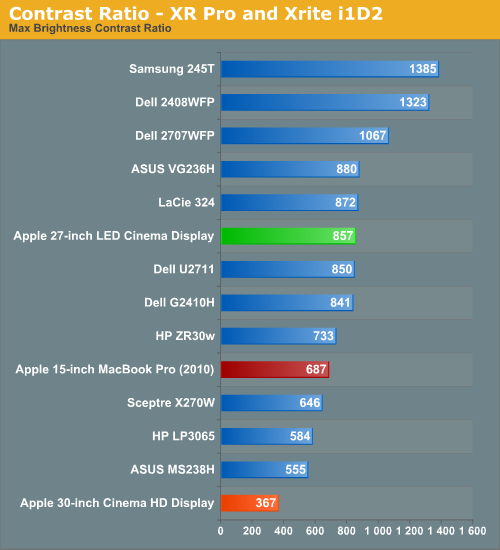
This isn't terrible but I would've liked to see something above 1000:1. Again it's sort of middle of the road for a high end display. Note that even at 200 nits the contrast ratio is 837:1, so unless you significantly reduce brightness you won't see a huge difference in contrast ratio.
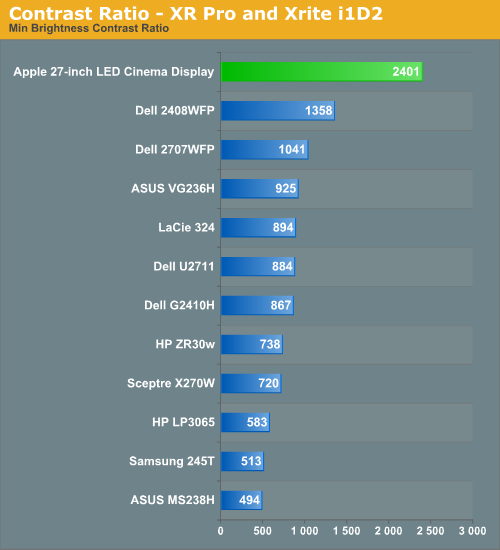
Thanks to very low black levels at the lowest brightness settings the contrast ratio skyrockets. As I mentioned before, at 200 nits the contrast ratio is still down at 837:1 so the numbers above aren't very real world unless you like using very dim displays. You can also count on the 27-inch display being quite usable at lower brightness settings as a result.
Brightness Uniformity
In addition to the performance at center, we’ve also added 9-point testing for brightness, both white and black. This is done the same way we measure color uniformity, except we only care about measured intensity. We set the monitor to near 200 nits, and then measure those 9 points.
The 27 performed very well in these tests. The display was very consistent everywhere but the bottom of the display, even then it wasn't something noticeable in actual use.
White Level Uniformity


Black Level Uniformity


Processing and Input Latency
Processing and display lag are very important for gamers, and it’s most often nebulously reported if at all. We’ve discussed this in previous display reviews, but what matters most is how the display acts in real world testing. I’ve been doing previous tests by comparing LCDs with first a 17” CRT.
To measure input and processing lag we're sending the same frame data to both the LCD tested and a 17" CRT in parallel (using our GeForce GT 120). Using our camera set to a high shutter speed we grab shots of 3DMark 03's Wings of Fury benchmark which conveniently displays frame rate and frame count.

We compare the two to determine input lag, assuming the CRT over VGA exhibits minimal lag:
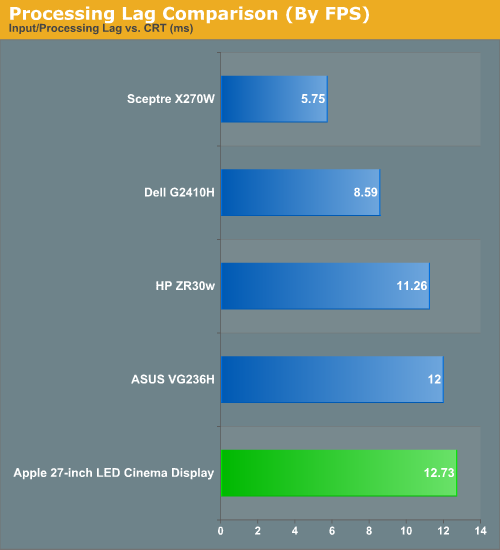
The 27's input lag is nothing to write home about. It's not slow enough to cause any problems gaming in my experience but it's not fast enough to set any records either. Ghosting was also typical of other displays, I captured one frame of ghosting:

Power Consumption
With the U2711 Dell opted for a CCFL backlight to deliver a wider color gamut. Apple moved to LED to reduce the size of the display's chassis and cut power consumption. Even while charging a MacBook Pro and running at full brightness the 27-inch LED Cinema Display never got more than warm. Part of this is due to the vent in the back of the display:
The display is also just generally power efficient:
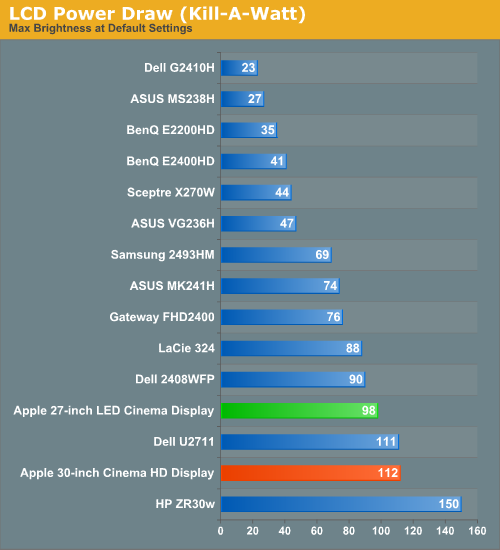
The 27-inch LED Cinema Display tops out at 98W at full brightness, only saving about 14W compared to my old 30. The power efficiency is greatly improved however. At 98W you get a brighter display than almost anything on the list. Note that this is peak power consumption without a notebook attached to the MagSafe port. I plugged a 2010 15-inch MacBook Pro that was nearly dead and measured a max power draw of 166W at the wall for the display + charging the notebook.
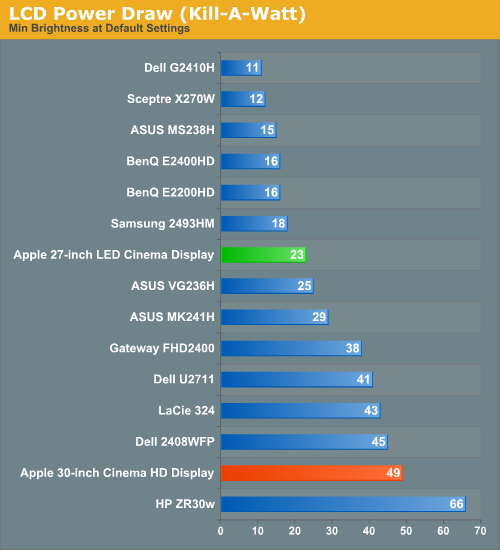
At the lowest brightness setting the new Cinema Display sips power, 23W to be exact. You can even go up to 50% brightness (~100 nits) and never pull more than 40W at the wall.
Final Words
I think the more compact 27-inch form factor is the right package to deal with greater than 1080p resolutions. Thirty inch monitors are great if you need more than 1920 x 1200 on a single panel but they’re bulky and don’t have a particularly great pixel density. The 27-inch 16:9 panel in the new LED Cinema Display is a nice alternative.
The styling is impeccable however Apple made two sacrifices in order to design such a pretty display. The first sacrifice is the glass covered panel. It looks great but glare can be a problem. Apple has generally avoided the problems associated with glare by outfitting its glass displays with ridiculously bright backlights/panels; the 27-inch LED Cinema Display is no exception. Glare is actually even less of a problem indoors since its easier to control light, and the bright display is more than enough to compensate. The issue of glare actually has to do with watching dark scenes in movies on the screen. You’ll see your reflection in dark scenes or even in objects like a suit jacket in an otherwise well-lit scene. It’s very bothersome at first, but you can get used to it if you absolutely must. While I don’t mind Apple’s glossy MacBook Pro screens, I’m less sold on their use for a desktop. Perhaps this is because I don’t watch a lot of TV/movies on my notebook and more on my desktop.

The second sacrifice is the lack of a height adjustable stand. You can tilt the Cinema Display but you can’t move it up or down. Apple even has the gall to suggest simply adjusting the height of your workspace if your monitor is too high/low. This wasn’t a problem for me because I actually bought a height adjustable desk a while ago (a properly adjusted desk helps fend off carpal tunnel in a major way), but I recognize that the vast majority of desks out there don’t let you change their height. Whether or not the lack of height adjustment will bother you really depends on your choice of desk.
The integrated speakers are a nice touch. They’re good enough to get the job done if you’re space constrained and a significant step above what you get in a notebook. Compared to a good set of desk speakers however they obviously fall short.
Cable management is beautifully handled. The single cable carrying MagSafe power, USB/audio and video keeps desk clutter to a minimum. Being able to charge your MacBook/MacBook Pro/MacBook Air is awesomely convenient. This is the sort of proprietary Apple design that the company has employed for decades, the difference is now Apple has the marketshare for it to actually be useful. The cable length is a bit limiting to how you can setup your desk so keep that in mind before getting too excited.
As a monitor the 27-inch LED Cinema Display is very bright. Black levels are average for a high end panel and as a result we noted middle of the road contrast on the display. Color reproduction out of the box isn’t that great, but calibrated the display is good.

Color gamut is the bigger issue thanks to the LED backlight. You get a power efficient display, but you also lose a chunk of the AdobeRGB 1998 color gamut. RGB LEDs would solve this problem but they are costly (and power hungry) to implement. Apple wanted a thin display (ruling out CCFL) and presumably wanted to stay below $1000, which ruled out RGB LEDs for the backlight.
If you’re used to notebook displays, the 27-inch LED Cinema Display will still be a step above. But if you’re moving from a high end desktop panel you may actually take a step back in color quality. Coming from using mostly CCFL lit panels, I found the whites to be too harsh on the 27. Color and brightness uniformity are both very good.
Overall the new 27-inch LED Cinema Display isn’t the knockout I had hoped it would be. You get 90% of the resolution of a 30-inch display, in a more compact package. The ability to charge your notebook (if you’re a modern Apple user) is a nice convenience as well. And at $999 it’s actually more affordable than most 30-inch LCDs. With a 120Hz panel and RGB LED backlighting it could have been both forward looking and near perfect, instead what we have is a display that’s good, but not great.






















