
Original Link: https://www.anandtech.com/show/4028/corsair-graphite-series-600t-cool-and-quiet
Corsair Graphite Series 600T: Cool and Quiet
by Dustin Sklavos on November 26, 2010 2:25 AM EST- Posted in
- Corsair
- Cases/Cooling/PSUs
- 600T
Introducing the Corsair Graphite Series 600T
Today we open with what is hopefully the first in a fresh series of case reviews, and we kick it off with a bang with Corsair's Graphite Series 600T. The 600T is the least expensive in Corsair's lineup, but that doesn't say much when the MSRP is still $159. That pricing puts it right in line with crowd favorites like Antec's P182 and many of Lian Li's enclosures: no small competition. That said, a good case is the kind of investment that can last you a long time.

I've had my system installed in an Antec P182 for a long time, and there's a reason that case (and its successor, the P183) has garnered so many favorable reviews: it has a smart internal design and cools extremely well while being very quiet. That said, the P180, P182 and P183 aren't the easiest cases to work in, and when Corsair announced the 600T I was eager to see if it could bring all the benefits Antec's cases brought to the table while adding more conveniences. Cases have matured in the intervening period, and I can tell you right now, Corsair's 600T is a remarkable bit of progress. Here's the rundown of the case specs.
| Corsair Graphite Series 600T Specifications | ||
| Motherboard Form Factor | ATX, Micro ATX | |
| Drive Bays | External | 4x 5.25” |
| Internal | 6x 3.5” | |
| Cooling | Front | 1x 200mm intake |
| Rear | 1x 120mm exhaust | |
| Top | 1x 200mm exhaust | |
| Side | - | |
| Bottom | - | |
| Expansion Slots | 8 | |
| Front I/O Port | 4x USB 2.0, 1x Headphone, 1x Mic, 1x 6-pin Firewire, 1x USB 3.0, Fan Controller | |
| Power Supply Size | Standard ATX | |
| Weight | 28 lbs. | |
| Dimensions | 23.3” x 10.4” x 20” | |
The 600T Externally
A jaunt around the externals of the Corsair Graphite Series 600T reveals something a little more curvaceous than we've come to expect from modern enclosures. Outside of the Cooler Master Cosmos the 600T seems to take at least one or two design cues from (as good a place as any), most cases tend to have sharp angles and very few curves. The 600T on the other hand features rounded edges around most of the design. By the same token, while most cases tend to be shades of black or silver, the 600T employs a gunmetal coloring that suits it well.
We'll start from the front and work our way around. The 600T features four external 5.25" bays but surprisingly no 3.5"; it's safe to assume Corsair figures you can always adapt a front panel card reader (or your ancient floppy drive) to fit in a 5.25" bay. The entire front of the case is ventilated, and the panel in front of the massive 200mm intake fan pops off, allowing you to clean the grate and dust out of the fan. That 200mm fan (and its brother in the top of the case) is the source of some consternation in other reviews: it's quiet, but it doesn't seem to move that much air, and I know some reviewers found the bright white LED lighting a little obnoxious. That's definitely going to be a matter of taste.
When we crawl up the front to the top of the case, we see one of the major progressions in modern cases: the I/O, power, and reset buttons are at the top front of the 600T. It's a smart move since most of us tend to keep our cases on the floor these days. Corsair offers a healthy selection of I/O here: a generous four USB 2.0 ports, microphone and headphone jacks, a 6-pin Firewire port, and something of a rarity right now: a USB 3.0 port. That USB 3.0 port doesn't use the USB 3.0 header that's been showing up on some recent motherboards, though; it's powered by an extension cable that routs to the back of the case and plugs into the motherboard's I/O cluster. This isn't the most elegant solution in the world, but it gets the job done and it's flexible enough that you can always just plug it into a rear USB 2.0 port if your board doesn't support 3.0 and get a fifth front port. If I had one complaint about the I/O cluster, though, it's the inclusion of Firewire but not eSATA. I use both but if I had to make a choice for the average user, I'd err on the side of eSATA.
Parked in the middle of all these ports is the 600T's integrated fan controller. If you've read any other reviews of the 600T, allow me to reiterate what they said: this thing just doesn't seem to do that much. If you plug in all of the fans in the case (the controller is actually completely independent of the case fans and you can choose to avoid using it entirely), you will find that the difference between the lowest and highest settings is like night and later that night. You'll only hear the difference in a quiet room, and as you'll see later, the highest setting doesn't appreciably improve cooling performance.

Speaking of which, the top of the case has a second removable grate covering the second 200mm fan, this one an exhaust. Again, this grate is easy to remove but also fairly secure.
The rear of the case reveals the exhaust fan, a more standard 120mm affair, along with two important distinctions. First, Corsair outfits the case with eight expansion slots instead of seven. It's a small but noteworthy inclusion that makes the case well-suited to multi-GPU systems. Second is the increasingly common bottom-mounted power supply. The power supply's cooling is essentially completely cut off from the rest of the system, and there's a vent in the bottom of the case (with a removable filter) for the power supply's fan. This isn't a problem either; the case is built on a raised base that keeps all but the shaggiest of carpeting from clogging up the vent.
Finally on the sides we have one of my favorite features of the 600T: as you'll find when we check out the internals, the 600T is a largely tool-less affair, and the side panels are very secure but use latches that pop them right off. It's a nice change of pace from having to slide the side panel back on and then secure it, even with thumbscrews, to the back. These panels make getting into and out of the 600T an absolute breeze.
Inside the 600T
When you pop those side panels off of Corsair's 600T, you find an extremely well thought out internal design that's almost entirely tool-less and extremely spacious.
The motherboard tray is the only part where you can't get away from needing a screwdriver: you're still going to have to screw in the board, but the standoffs come built into the tray, and there's a large cutout for heatsinks that need to be secured on the back of the motherboard. That said, I still found popping the I/O shield and motherboard into the case to be far easier than any other case I've used. Surrounding the motherboard tray are a series of rubber-lined holes used for routing cables behind the tray, and these work fantastically: they keep cables in place, and frankly they just look better than the usual routing holes.
Expansion slot covers are ventilated and secured internally with thumbscrews; I've seen other tool-less implementations that have been more complicated and I have to be honest, this seems like one of those places where you're just better off using screws and individual slot covers. You'll probably want to use your standard Philips head screwdriver to secure these screws, but you can do without in a pinch. Again, there's an eighth slot here that makes doing a multi-GPU setup easier, since you can still use a bottom PCIe slot for a dual-slot GPU. Alternatively, you could use the extra slot for additional USB ports or whatever your particular motherboard might include.
Popping in a power supply is remarkably simple; my 750HX snapped into place securely enough that you could probably get away with not screwing it in on the back of the case. There are adjustable grips on the inside of the case that help hold the PSU in place regardless of size.
When you get to the drive bays, you start to really see some of the more innovative design choices Corsair made with the 600T. The panels covering the 5.25" drive bays don't require any force to pop out; you squeeze the sides inside the case and they come out easily. From there, just push the drive into the bay and a lever-based system locks it into place. Push the lever down and you can eject the drive again. It feels a little bit loose but has proven to be secure enough in practice. You can also screw the drive in on the opposite side, but it's not really necessary.

Below the 5.25" bays are the two internal drive cages that support three drives apiece. These are also completely tool-less. The drive trays snap in and out of the cages easily, and have pins in place on the sides. To install a drive, you just remove a tray, insert the pins into the side of the drive, then flex the other side to snap in the other pair of pins. One of the nicer features about these trays is that they're all designed to accommodate 2.5" drives, too, though this requires you to use screws to mount the drive to the tray. To do it, pop out one of the pins and then screw the drive into place in the tray: no adapters required. The trays are also designed to point the ports on the drives to the back of the case, behind the motherboard tray, for easy cable routing.
Here's where we get really slick: of the two drive cages, the top one can actually be removed and then replaced adjacent to the bottom one. It's a very cool idea for cases that are going to need to support extra-long video cards, although I have to be honest here...I'm not really sure they even make video cards long enough to require you to do that. My stock Radeon HD 5870 still has a heck of a lot of elbow room and I can say with certainty that the 5970 would too.
Installation and Cable Routing
I love my Antec P182, but working in that case proved to be a very special kind of hell. If you have a graphics card as long as the Radeon HD 5870 or longer, you pretty much have to remove the top drive cage, which means you're stuck using the bottom cage, which orients the drives in the worst way possible. I have small hands and it was still a nightmare to cable up and install drives. God help me when I have to replace a drive.
The 600T, on the other hand, was freakishly easy to get everything set up in. It helps to have a power supply with modular cabling (and if you're considering spending $160 on a case, you may want to go ahead and step that up too) because it allows you to do the installation in steps.
My first step was installing the motherboard. I already had the heatsink (a Xigmatek Dark Knight S1283) mounted to the board, and popping the I/O shield and then motherboard in proved reasonably easy. Corsair provides enough space above the motherboard proper to route cables, but you can also install a liquid cooling system with dual 120mm fans on the radiator if you are so inclined. Suffice it to say, getting the 8-pin auxiliary power cable routed behind the board and plugged in was about as easy as I could ask.
From there, everything else was just as simple. Pop out two drive panels and slide the optical drives in, and they snap and lock into place. Installing the hard drives was also easy, although if you have a 2.5" SSD like I did you'll have to futz around with trying to pop one of the pins out of the drive tray to get it installed. Installing the SSD was probably the most confused I got during the entire operation; Corsair doesn't include very useful instructions with the case and while most of it is self-explanatory, documentation that's a little more thorough wouldn't hurt.

Where I did run into trouble was in routing cables. While they do route to the back of the tray very nicely and easily, that whole region is going to turn into spaghetti in short order. Corsair includes zip ties, but they aren't reusable like the ties in the back of the P182's tray are. As usual the most egregious offender is the main power cable from the power supply. Unfortunately, while the side panels are flexible and designed to bow a little bit to give you some breathing room, this means that they bow out at the bottom corners when cables are cramped in the back. I imagine a cleaner cabling job could probably be done to alleviate this, but nonetheless just a touch more space in the back really wouldn't have hurt this case.
Thermal and Noise Testing
For testing the 600T, I actually used the components from my personal system in the Antec P182. Noise was measured using an Extech SL10 sound meter, while temperatures were measured conventionally using HWMonitor. The test system specs are as follows:
| Test Configuration | |
| CPU | Intel Core i7-930 overclocked to 3.6GHz, undervolted to 1.125v |
| Motherboard | Gigabyte GA-X58A-UD3R rev. 2.0 |
| Graphics Card | XFX Radeon HD 5870 1GB GDDR5 |
| Memory | 3x4GB Corsair Value Select DDR3-1333 |
| Drives |
Memorex DVD+/-RW Combo Drive LG HD-DVD/Blu-ray/DVDRW Combo Drive 2x Western Digital Caviar Blue 640GB (RAID 1) 2x Samsung SpinPoint F3 1TB (RAID 0) Kingston SSDNow 64GB |
| CPU Cooler | Xigmatek Dark Knight S1283 w/ Nexus Silent 120mm Fan |
| Power Supply | Corsair 750HX Modular Power Supply |
My machine isn't particularly noisy to begin with, but it's reasonably powerful and the Core i7-930 can still generate its share of heat. To generate load temperatures and noise, I ran 3DMark06 in a loop with Prime95 in the background and left it running for fifteen minutes at a time. The system was tested with the fan controller at its lowest and highest settings, and the sound meter was positioned one foot away from the tower, on a tripod, pointed directly at the side of the case.
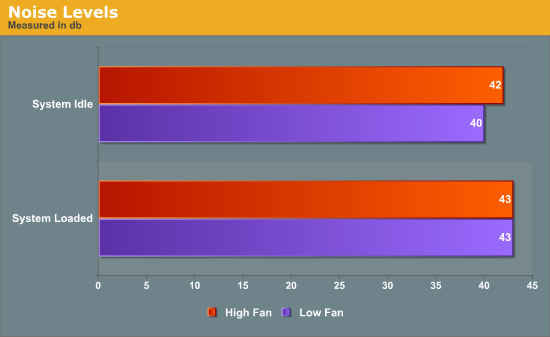
Right away we can tell the fan noise isn't appreciably higher with the controller maxed, but these numbers are also excellent. Subjectively, it has to be nearly dead silent in the apartment for me to be able to hear the tower running, idle or under load. And for those that are curious, the Nexus 120mm fan produces temperatures comparable to the Xigmatek's stock fan at substantially lower RPMs and noise levels.
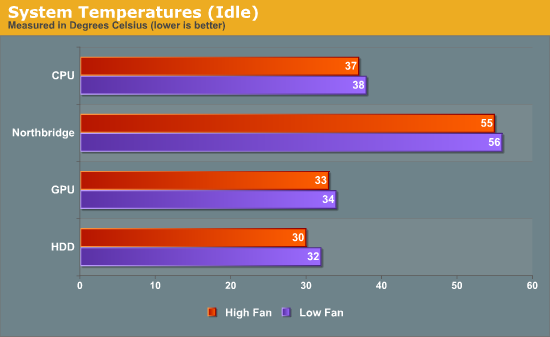
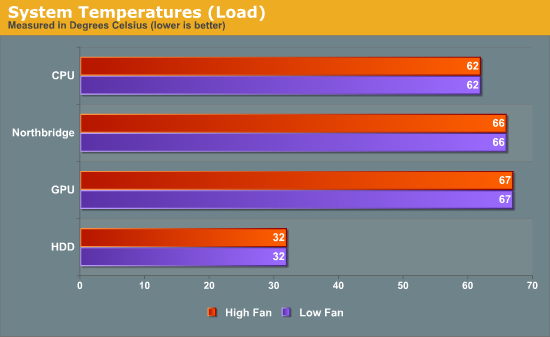
Once we move into temperature testing, we can see that temperatures are generally pretty solid and that yes, all the other reviews are right: the fan controller and differing fan speeds just don't matter that much. The 200mm fans do seem to move enough air to keep everything fairly cool given the extreme load the system was placed under for stress testing. Since the hard drives are directly behind the front intake, they also remain exceptionally cool. As Martha Stewart would say, it's a good thing.
Conclusion: Not Perfect, but Very Close!
When all is said and done, I'm left with an extremely positive impression of the Corsair Graphite Series 600T. I was skeptical at first; the Antec P182 has panels that are insulated to reduce sound, and the construction of the 600T admittedly felt cheaper, with steel and plastic everywhere. In practice, though, the 600T wound up being at least subjectively quieter than my P182 with its four Tri-cool fans.
So, the good stuff: the 600T is, as the headline says, cool and quiet. Getting a system installed in this case and then periodically tweaking it is an absolute breeze. The 600T's internals are spacious, and the largely tool-less design means not having to keep spare screws around or trying to remember where you put the other drive rails. A modular power supply makes installation that much easier, letting you install parts in phases and gradually try to keep everything orderly. The motherboard tray has a cut-out in the back for mounting larger heatsinks that require a backplate, the top of the tower has an impressive four USB 2.0 ports, and the case is even designed to hold a water-cooling system. My P182 felt positively antiquated compared to the 600T.
And the bad stuff: I'd say the pricetag is probably justifiable, but $159 isn't cheap. You get an awesome, easy-to-work-in case with excellent cooling, but $159 is still $159. I was also disappointed to see how easily the right side panel (the one that hides the cable spaghetti) bows. It's good that the panel is flexible enough, but it's unattractive. This is a minor complaint unless the case is going to be at eye level. The fan controller also doesn't seem to do a whole lot, and I can see how people would be irritated by the white LEDs in the fans. You can't disable those lights either.
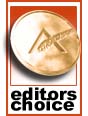 At the end of the day, the Corsair Graphite Series 600T is a fantastic case and is absolutely worthy of our Bronze Editors' Choice award. Why not better? The bowing side panel is an unsightly blemish on an otherwise attractive case, the white LEDs could be annoying for some, and the fan controller doesn't actually appear to do much. These issues are all pretty minor in the grand scheme of things, though. They're worth putting up with in exchange for the excellent noise and thermal qualities (I actually tested the case with CrossFired 5870s at one point and found the difference in noise and temperatures to be fairly low), and the case is really an absolute joy to work in. $159 may seem a bit steep, but in our opinion, it's worth it. The 600T is a hell of a case.
At the end of the day, the Corsair Graphite Series 600T is a fantastic case and is absolutely worthy of our Bronze Editors' Choice award. Why not better? The bowing side panel is an unsightly blemish on an otherwise attractive case, the white LEDs could be annoying for some, and the fan controller doesn't actually appear to do much. These issues are all pretty minor in the grand scheme of things, though. They're worth putting up with in exchange for the excellent noise and thermal qualities (I actually tested the case with CrossFired 5870s at one point and found the difference in noise and temperatures to be fairly low), and the case is really an absolute joy to work in. $159 may seem a bit steep, but in our opinion, it's worth it. The 600T is a hell of a case.

























